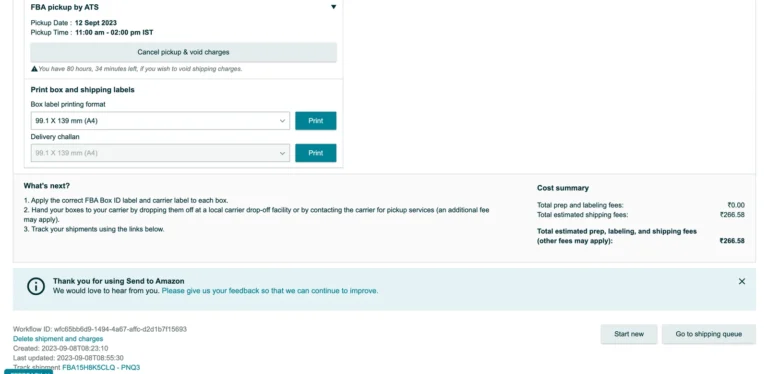Amazon has rolled out an innovative workflow for FBA (Fulfillment by Amazon) shipments known as the Send to Amazon workflow. This new approach replaces the previous Send/Replenish Inventory process and became effective on September 1st across all Amazon stores. In this guide, we’ll delve into the details of Send to Amazon, its benefits, and the new features it offers.
What is Send to Amazon?
Send to Amazon is a revamped shipment creation process designed for FBA selling partners. It streamlines and simplifies the shipment creation process, reducing the steps required to replenish FBA inventory. Unlike the older method, Send to Amazon condenses the shipment workflow into a single page, providing a more efficient experience. To get started with Send to Amazon, log in to Seller Central.
Four Benefits of Using Send to Amazon:
Create Reusable Case Pack Templates:
With Send to Amazon, you can save and reuse essential shipment details such as box content information, box weight, dimensions, and prep and labeling specifics for shipments of single-SKU boxes. This means you won’t need to re-enter this data every time you restock your inventory, saving you valuable time.
Pack Single-SKU and Mixed-SKU Boxes Before Creating Shipments:
In response to seller feedback, Send to Amazon allows you to begin the shipment creation process by packing boxes according to your preferences and then adding content labels. This approach minimizes the need to repack at a later stage, streamlining the entire process. Once your boxes are ready to ship, you can finalize your shipments, and Amazon will determine the best destination for your inventory.
Use a Single-Page Layout to Confirm Shipments:
Send to Amazon simplifies the management of multiple shipment destinations within a single shipping plan. You can work on all shipment splits at once, across various destinations, all on one page. This saves you time and effort when reviewing shipping charges, printing labels, and confirming shipments for multiple splits with just one click.
Choose the Best Shipping Option for Your Inventory:
Send to Amazon offers flexibility in shipping options. You can select either small parcel delivery or pallets with less-than-truckload (LTL) delivery, or even a combination of both through multi-mode shipping. Additionally, you have the option to choose an Amazon-partnered carrier, which can provide discounted shipping rates. You can also purchase and print shipping labels seamlessly within the Send to Amazon workflow.
New Features of Send to Amazon:
Merge Shipments and Workflows:
In the “Confirm shipping” step of Send to Amazon, you can now merge new workflows with existing ones to create a single shipment. To do this, each workflow should contain shipments with the same “Less than truckload” mode, origin address, and fulfillment center destination. This feature optimizes your shipping space, labeling efforts, and coordination with transportation partners.
Edit Box Weight and Dimensions:
After confirming a shipment, you can edit box weight and dimensions by clicking “View” or “Edit contents” in the shipment details box.
Shipment-Level Ship Date:
In the “Confirm shipping” step, you can specify a different ship date for each individual shipment within a workflow. This allows for better control and scheduling of your shipments.
Edit API Shipments:
Within Send to Amazon, you can now view and edit FBA shipments created through Amazon Marketplace Web Service API or Selling Partner API. This flexibility ensures that you can manage all your shipments seamlessly, regardless of how they were initially created.
How to Use ‘Send to Amazon’ for FBA Shipments
Step 1: Choose the Inventory You Want to Send to Amazon
When you start the Send to Amazon process, the first step is to carefully select the inventory you intend to send. You can do this by either picking specific SKUs from your inventory list or by uploading a template file. Additionally, you’ll need to specify the quantity of units you plan to send.
Step 2: Determine the Quantity of Units to Ship
After you’ve selected your inventory, the next step involves identifying the exact number of units you wish to send to Amazon.
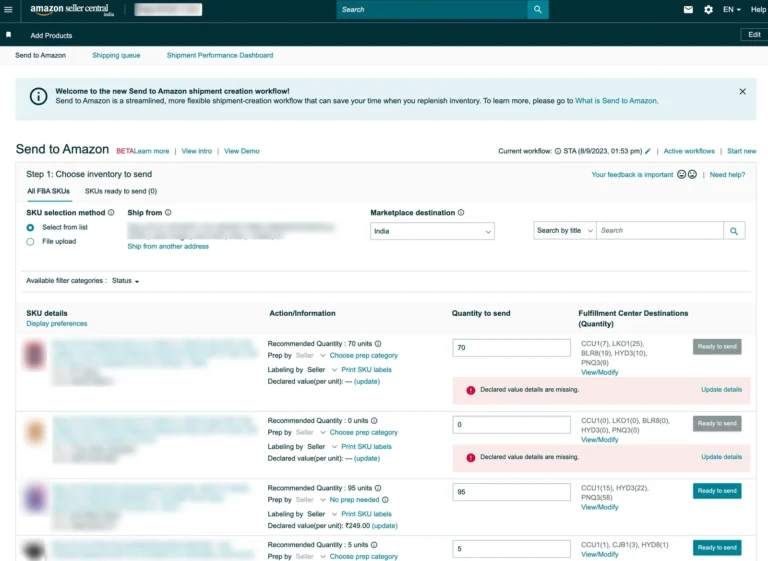
Step 3: Provide Prep and Labeling Details
In this stage, you’ll need to furnish Amazon with essential information regarding the preparation and labeling requirements for your products.
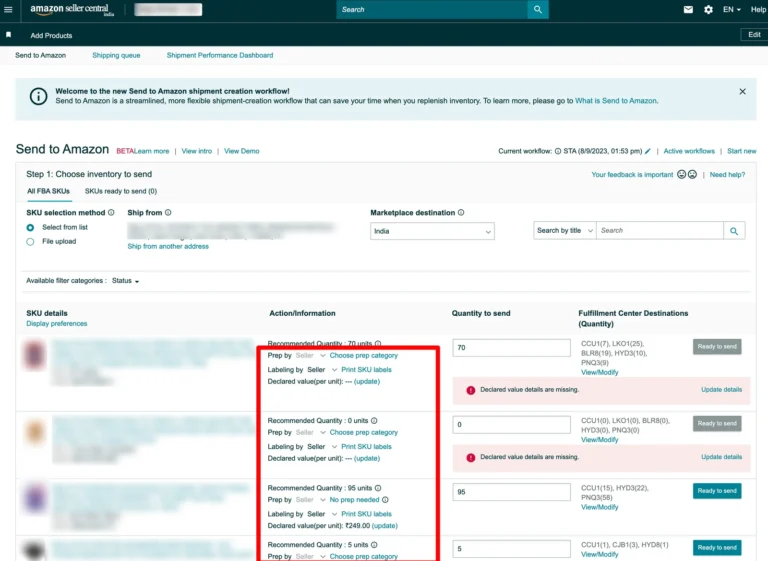
Step 4: Confirm Your Shipping Preferences
Once you’ve outlined the details of your shipment, it’s time to confirm your shipping preferences. This entails choosing your preferred shipping method, which can be either small parcel delivery (SPD) or less-than-truckload (LTL). You will also need to specify your desired shipment date.
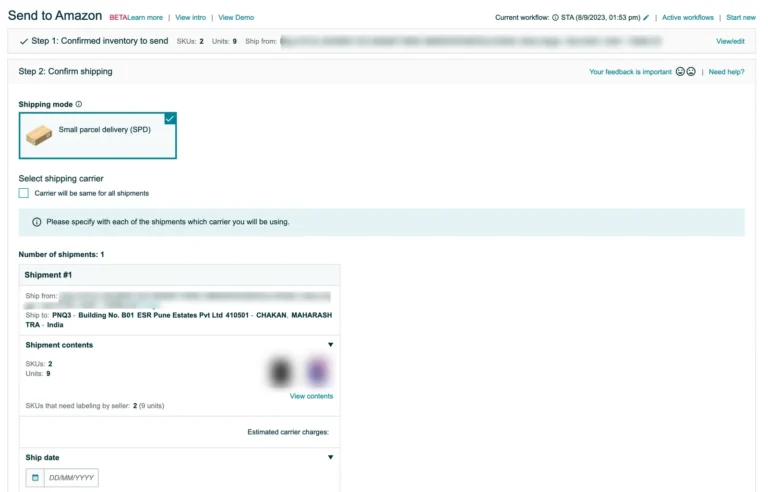
Step 5: Verify and Validate
Before you proceed by clicking “Accept charges and confirm,” it’s crucial to conduct a thorough review of your shipment. Double-check your shipping fees and choose your freight carrier carefully.
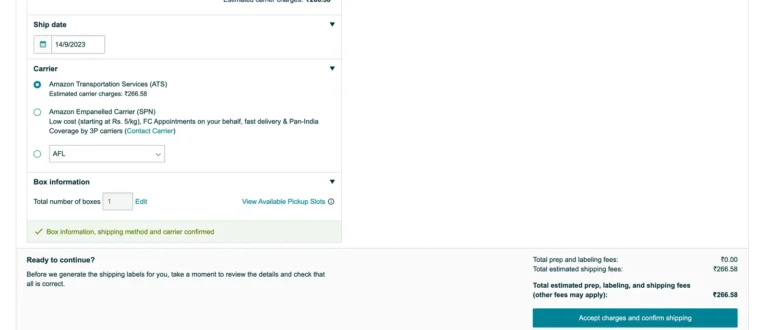
Step 6: Generate Your Labels
The last step in the process involves printing your carton labels and affixing them to your packages to prepare them for collection. Once you’ve confirmed your shipment and accepted the charges, you will receive a prompt to select the option for printing box labels. By selecting your preferred print option from the dropdown menu, you’ll open a new tab with your labels ready for printing.