Amazon Global Selling Registration
Are you eager to expand your business to a global audience and tap into the vast customer base that Amazon offers? If so, you’re in the right place. In this step-by-step guide, we’ll walk you through the process of registering as a seller on Amazon Global Selling, opening the doors to a world of opportunities. Let’s get started:
Step 1: Initiating Registration
Begin your journey to becoming an Amazon Global Seller by visiting amazon.in/sellglobal and clicking on ‘Start exporting’ to initiate the account creation process. A pop-up window will appear, allowing you to choose the marketplace or country where you’d like to first register. Click on ‘Register now’ to proceed.
If You Already Have an Amazon Account: If you’re already an Amazon.in customer, you can streamline the process by using your existing email and password to create a seller account. Once you’ve logged in with these credentials, you’ll be prompted to verify your phone number through a One-Time Password (OTP).
If You Don’t Have an Amazon Account: If you’re new to Amazon, click on ‘Create your Amazon account.’ On the subsequent screen, provide your name, email address, and establish a secure password. Then, click ‘Next.
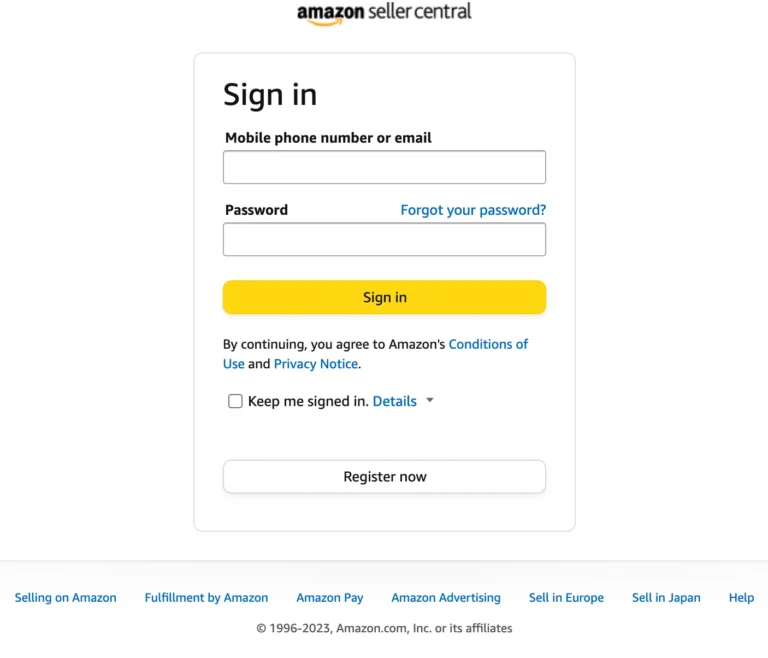
Step 2: Indicate Business Type and Location
Depending on your situation, select the appropriate business type:
If your company is registered, choose ‘Privately-owned business.’
If you are an individual seller, select ‘None, I am an individual.’
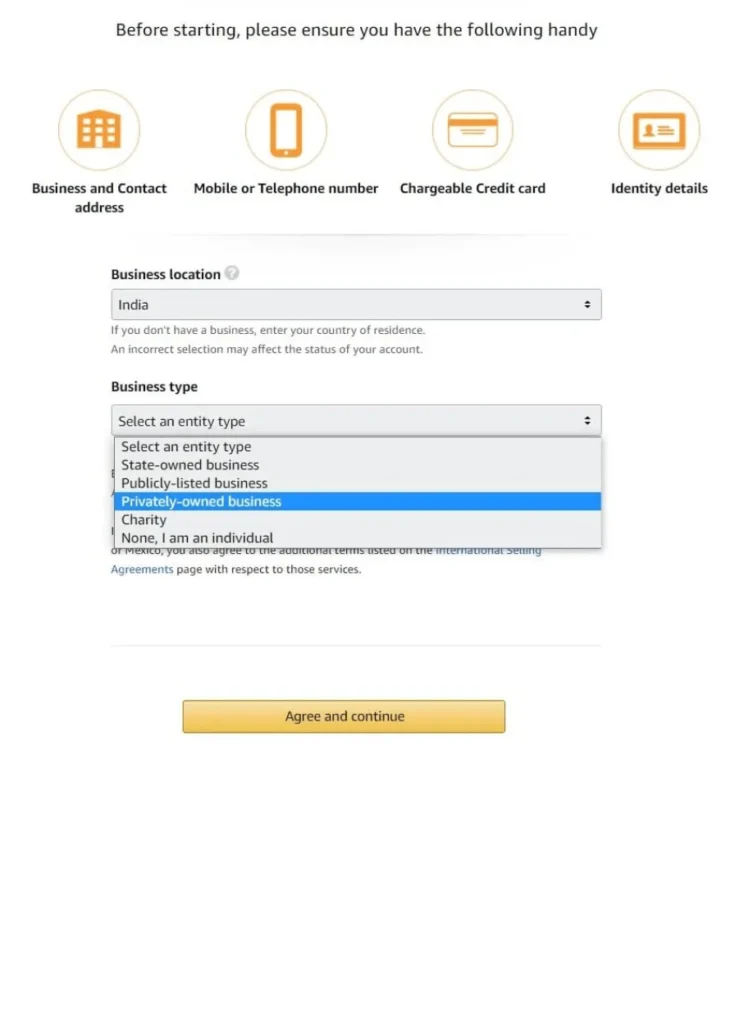
Step 3: Enter Your Legal Name
For ‘Privately-owned business,’ input your company name.
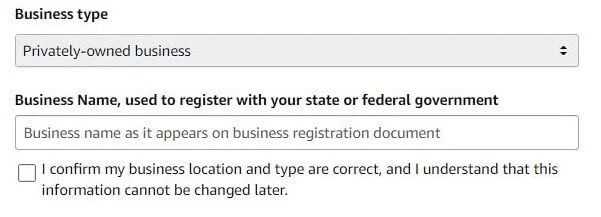
If you’ve chosen ‘None, I am an individual,’ enter your name exactly as it appears on your identification document.
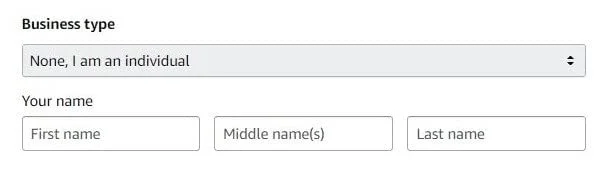
Step 4: Add Business Information
Provide your business address exactly as it appears on your bank statement. Also, furnish a valid phone number, as you’ll receive an OTP for verification. The primary contact person’s details should match the information on your national ID card (such as an Aadhar card, driver’s license, or passport),
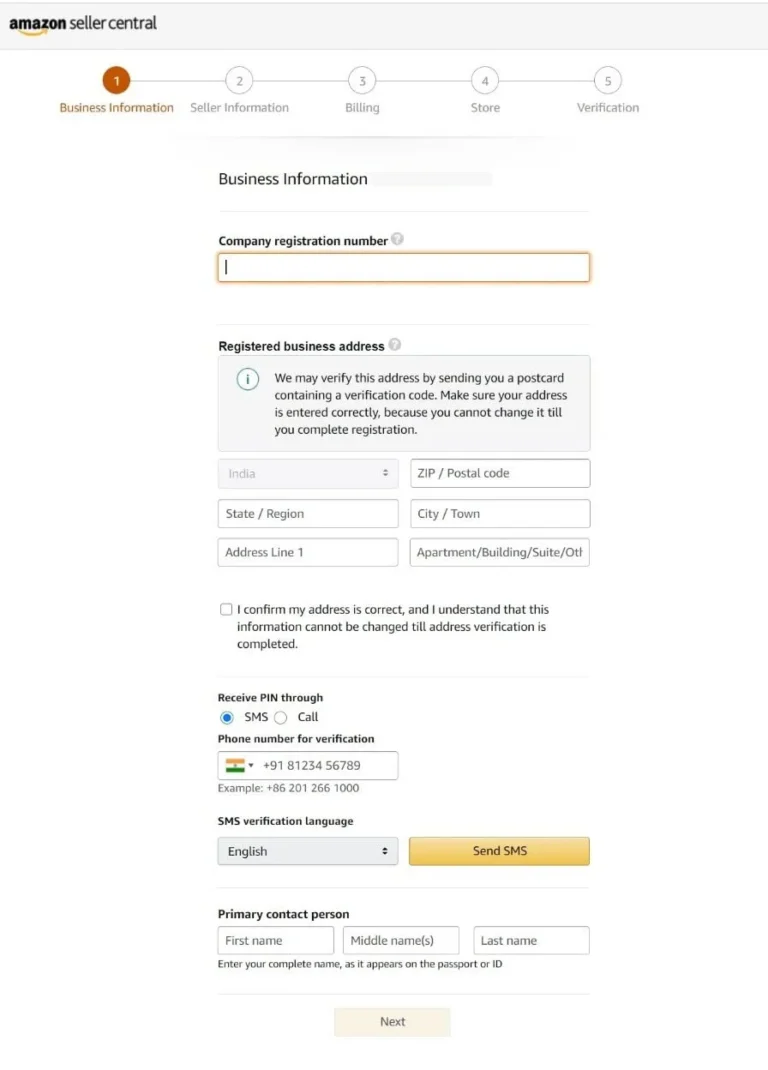
Step 5: Add Seller Information
Enter the requested details based on your national ID card. If you’ve uploaded an Aadhaar card, leave the expiry date field blank. Additionally, if you’re operating a partnership firm, include all beneficial owner details.
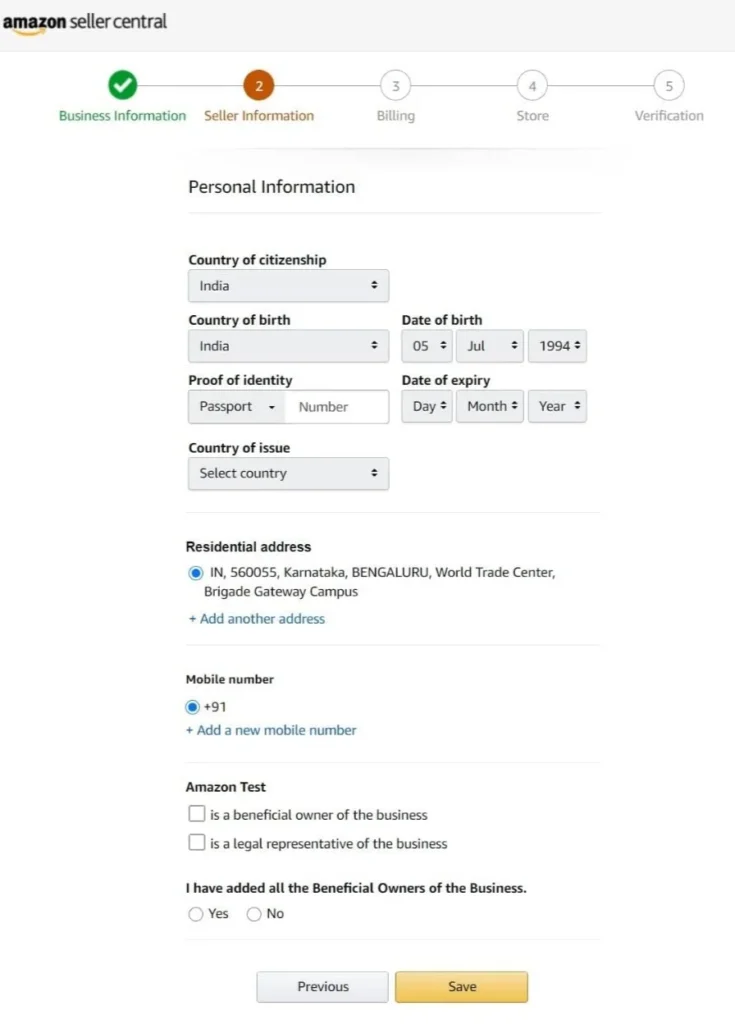
Step 6: Provide Credit or Debit Card Details
Share the details of a debit or credit card with international transaction capabilities. Amazon will charge monthly fees to this card after your seller registration is complete.
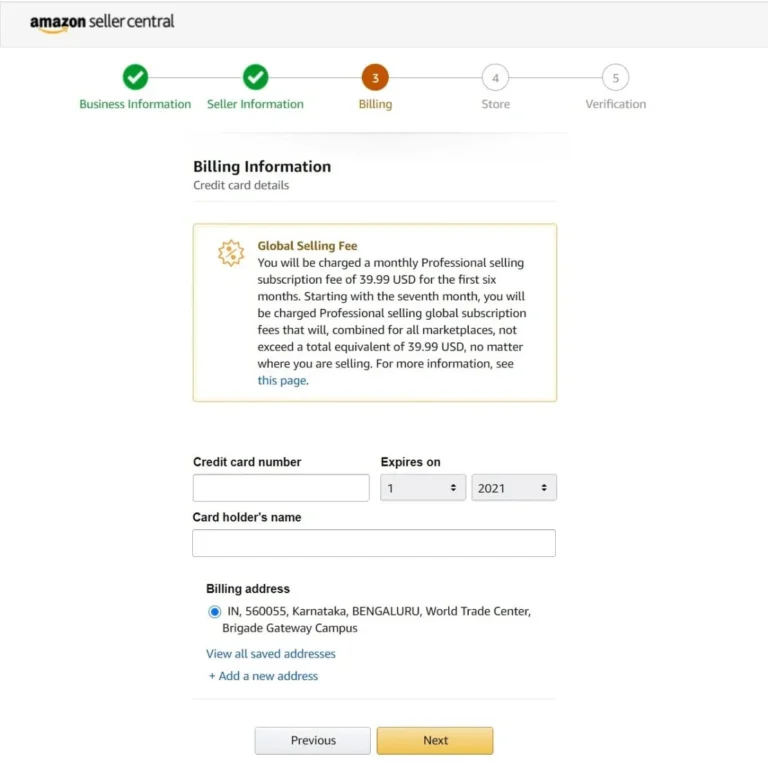
Step 7: Add Store Information
Choose a template for your product listing page, which you can modify later.
Include information about Universal Product Codes (UPC or UPC code) and brand registrations. If you lack a UPC, you can request a GTIN exemption through seller support.

Step 8: Complete Seller Identity Verification (SIV)
To verify your identity, input the required details from your national ID card and upload the necessary documents. Ensure that your documents meet the following criteria:
Valid (not expired, revoked, or closed)
High-quality, in color, and unobstructed
Display the full document (front and back, if applicable)
Not password-protected
Authentic and unaltered/unedited
In one of the supported languages: Chinese, English, French, German, Italian, Japanese, Portuguese, or Spanish
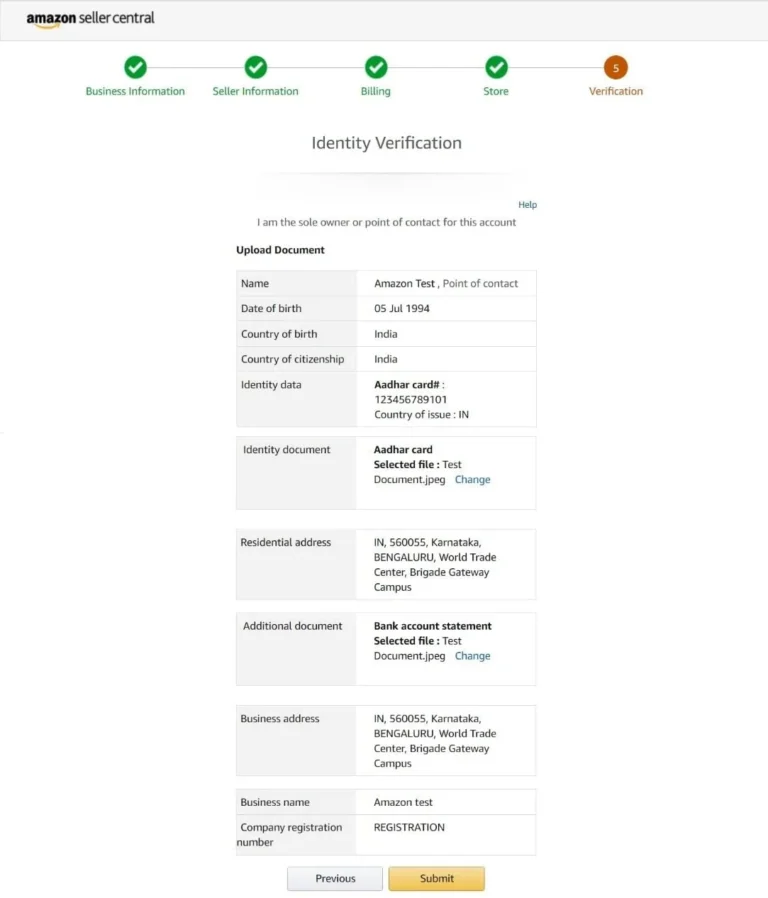
Step 9: Conduct Video Call Verification
Your account may require video call verification. Select a convenient date and time for the video call, and make sure to check your email 24 hours before the appointment for further instructions. During the video call, ensure that you have physical copies of the national ID card and documents submitted during registration, and that the relevant person is present.
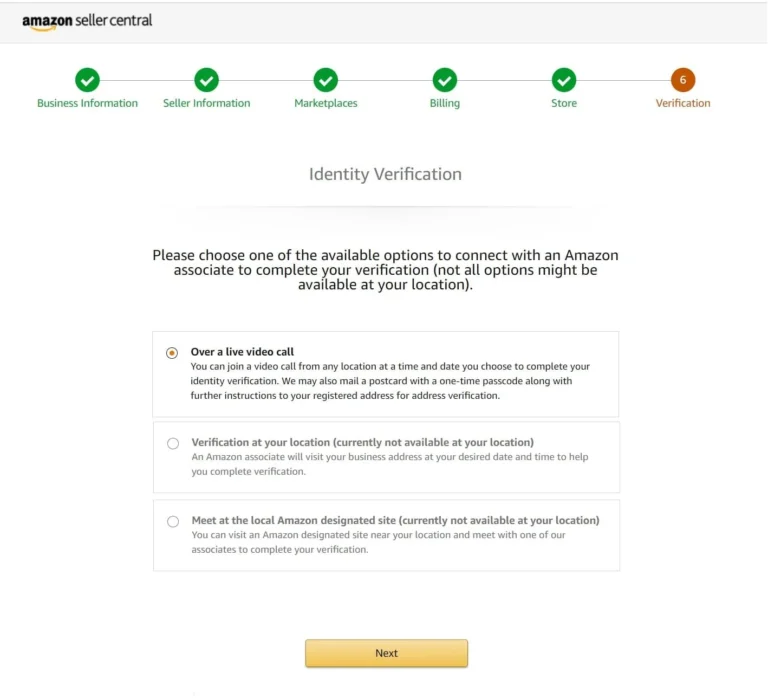
Congratulations! You’ve completed the registration process for Amazon Global Selling. Now, you’re well on your way to reaching customers around the world and growing your business on a global scale. Happy selling!

